Installation guide via Testflight
How to setup a device for demo purposes using Testflight
Prerequisites
- A compatible mobile device, i.e. iPad 6th, 7th, 8th or 9th generation.
- An Apple ID with an e-mail address than can be accessed.
- Internet connection for installing the application.
Instructions
- Provide an Apple ID (e-mail address) to support at qvi.do, so that the Apple ID can be registered as an external tester. Make sure to provide your company's details and a personal contact information in the e-mail.
- Confirm that the device used for testing the application has the correct Apple ID set up.
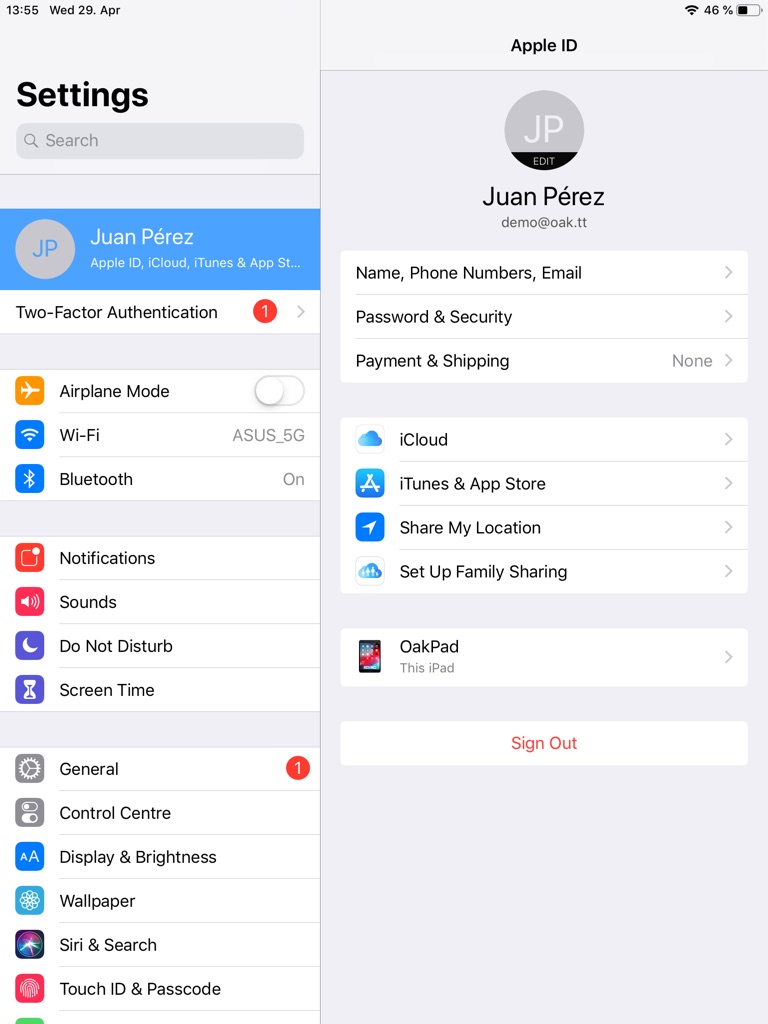
- Download Testflight from the Apple App Store.
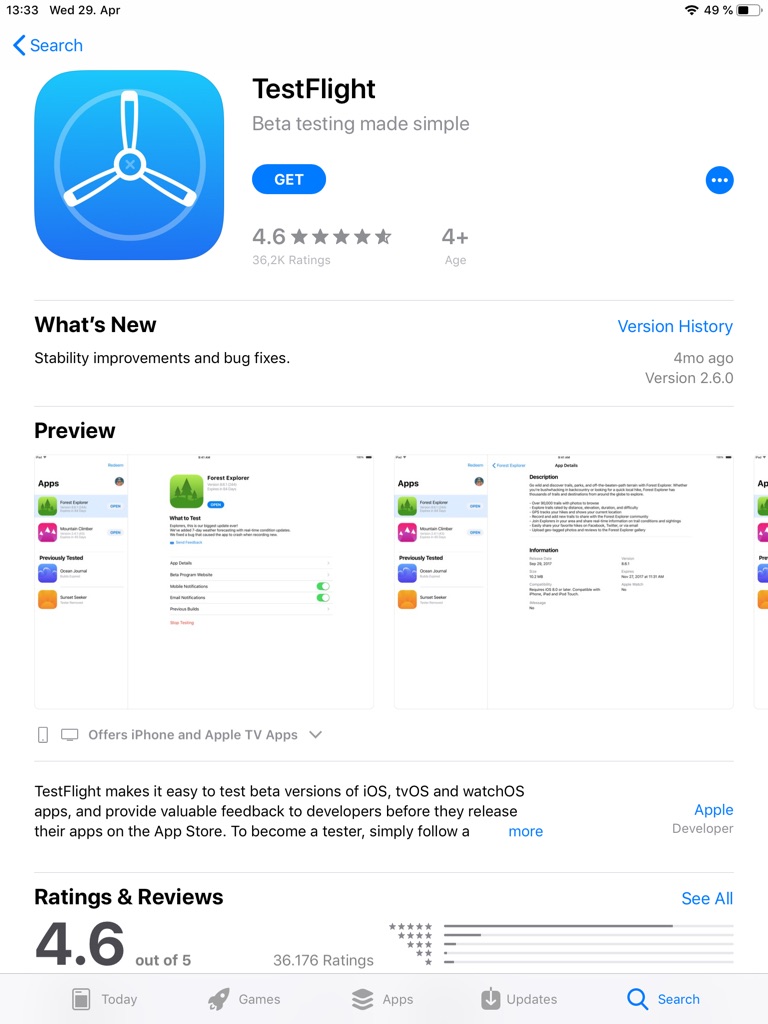
- Wait for the approval e-mail (sent to the Apple ID e-mail provided). Select “View in TestFlight” button in the e-mail.
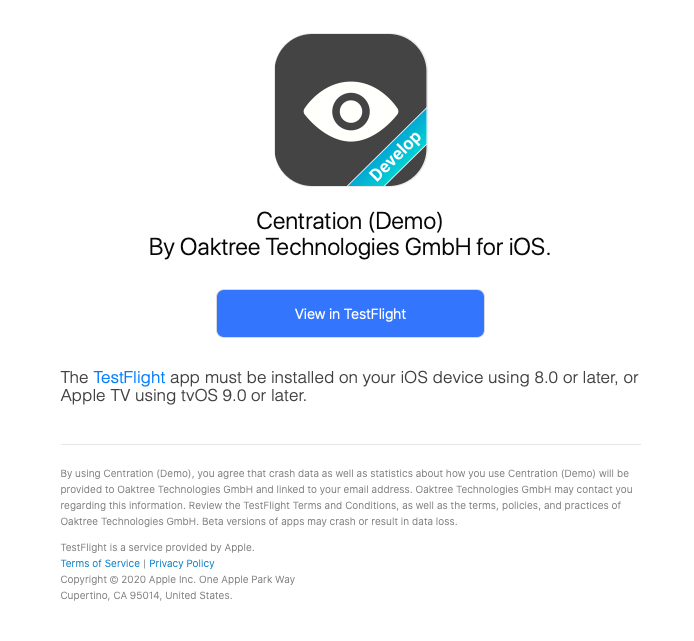
- This will open a website with a code to redeem in the Testflight app in the iPad.
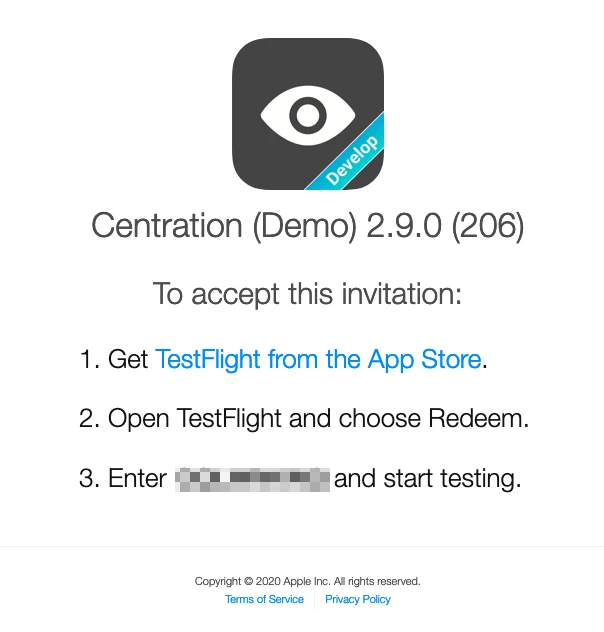
- Open Testflight, select the “Redeem” button on the top-right corner of the screen. Type in the code obtained in the link followed from the last step (from the e-mail).
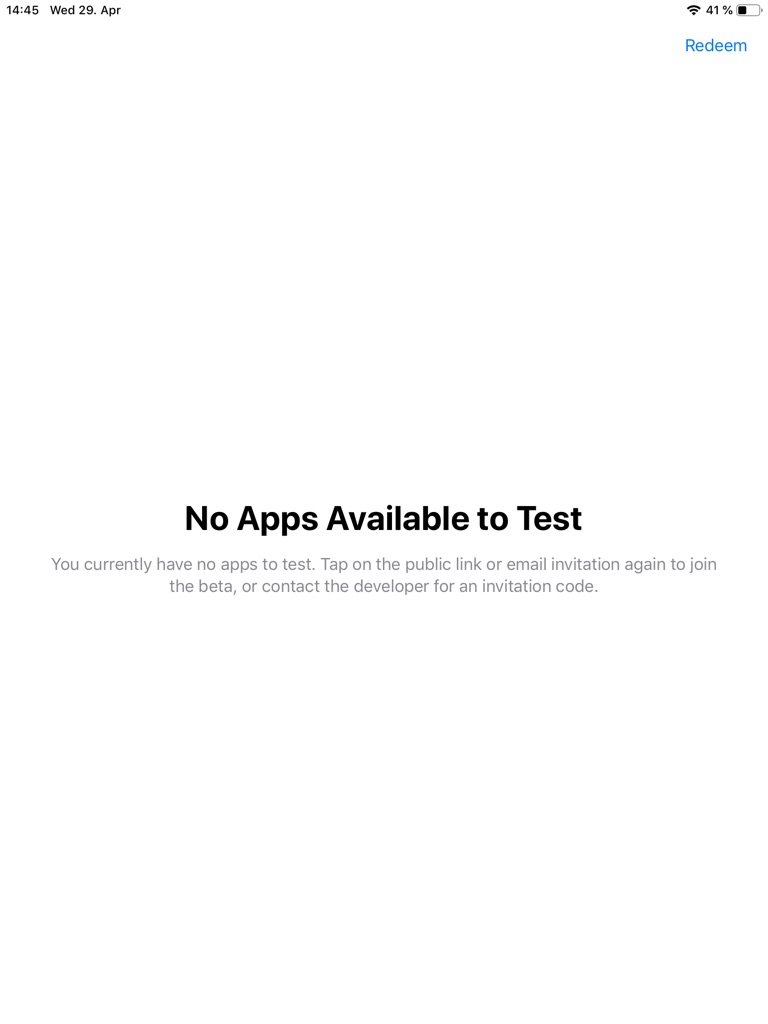
- When the code is redeemed, the application will appear on screen. Testflight will automatically install the application on the device.
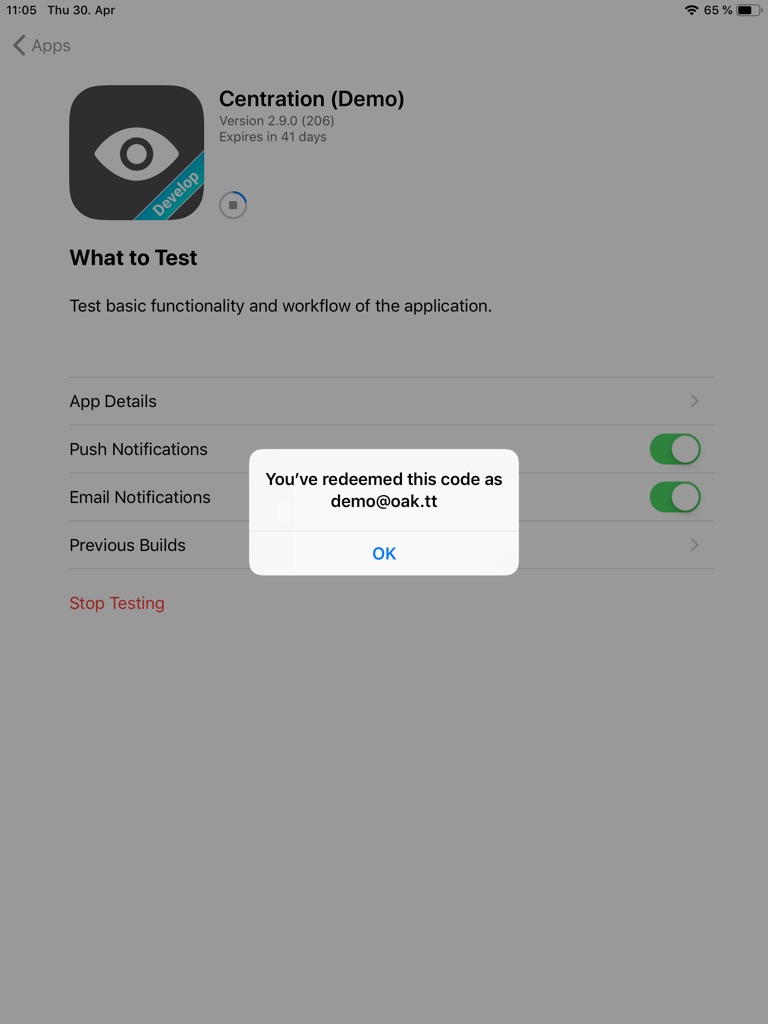
- Tap the “Open” button, or select the application from the home screen to start.
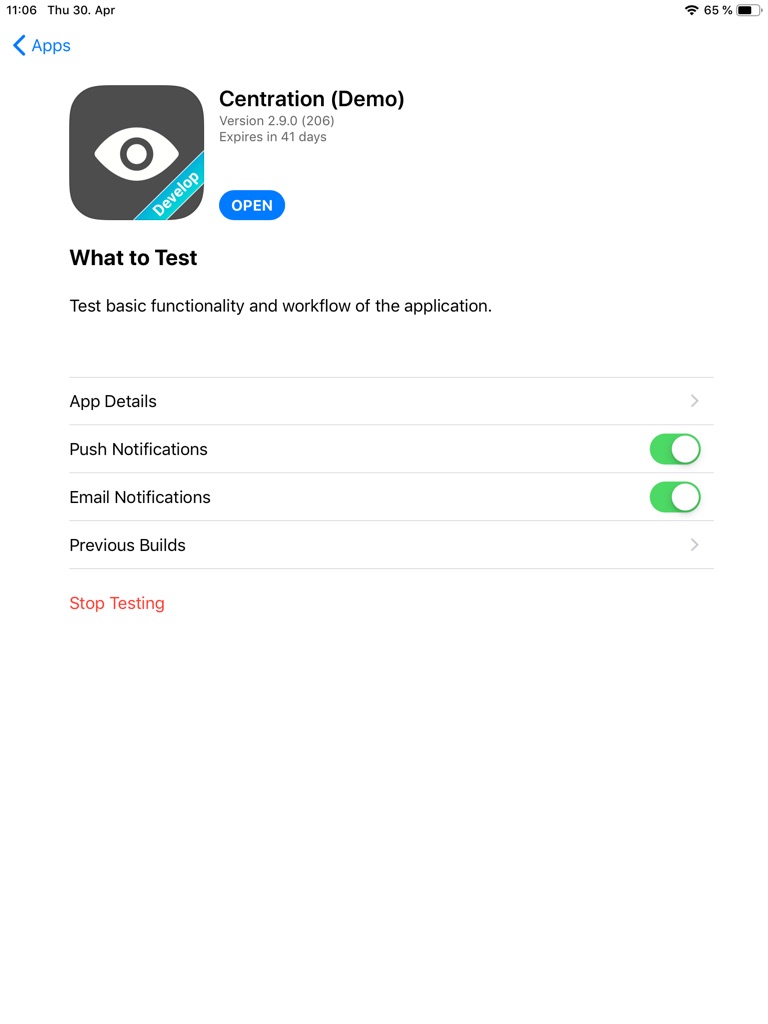
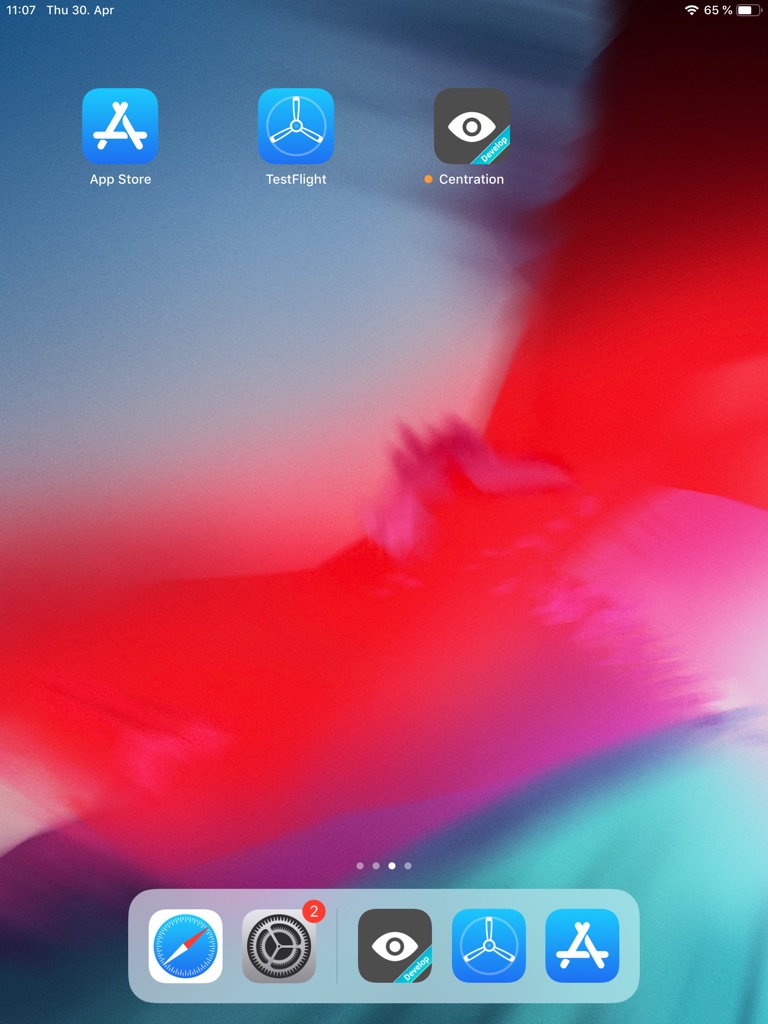

Once installed, the application will notify you when a new version is released. Please, keep your device and the app always updated to ensure the best performance.
Notes
- The application will only remain installed for a period of time. When it expires, a new code will have to be requested at support at qvi.do and redeemed in Testflight.
- Internet access is not required to operate the application.
Further questions
More details about Testflight can be found in Apple’s official documentation: testflight.apple.com.
For any questions or further support, please contact support at qvi.do with “Qvido Demo” as part of the title of the e-mail.

 Back
Back